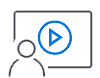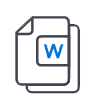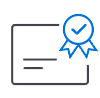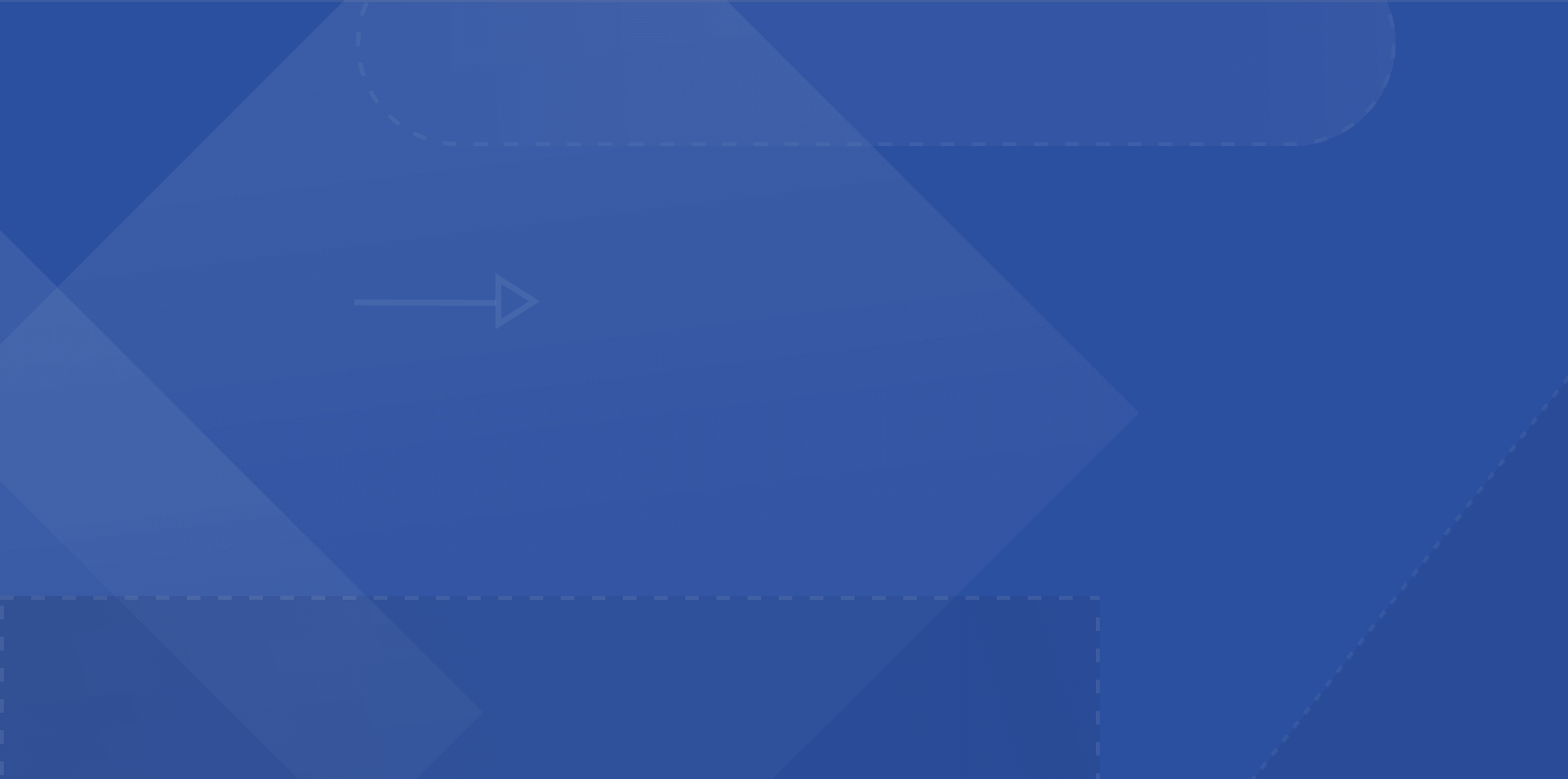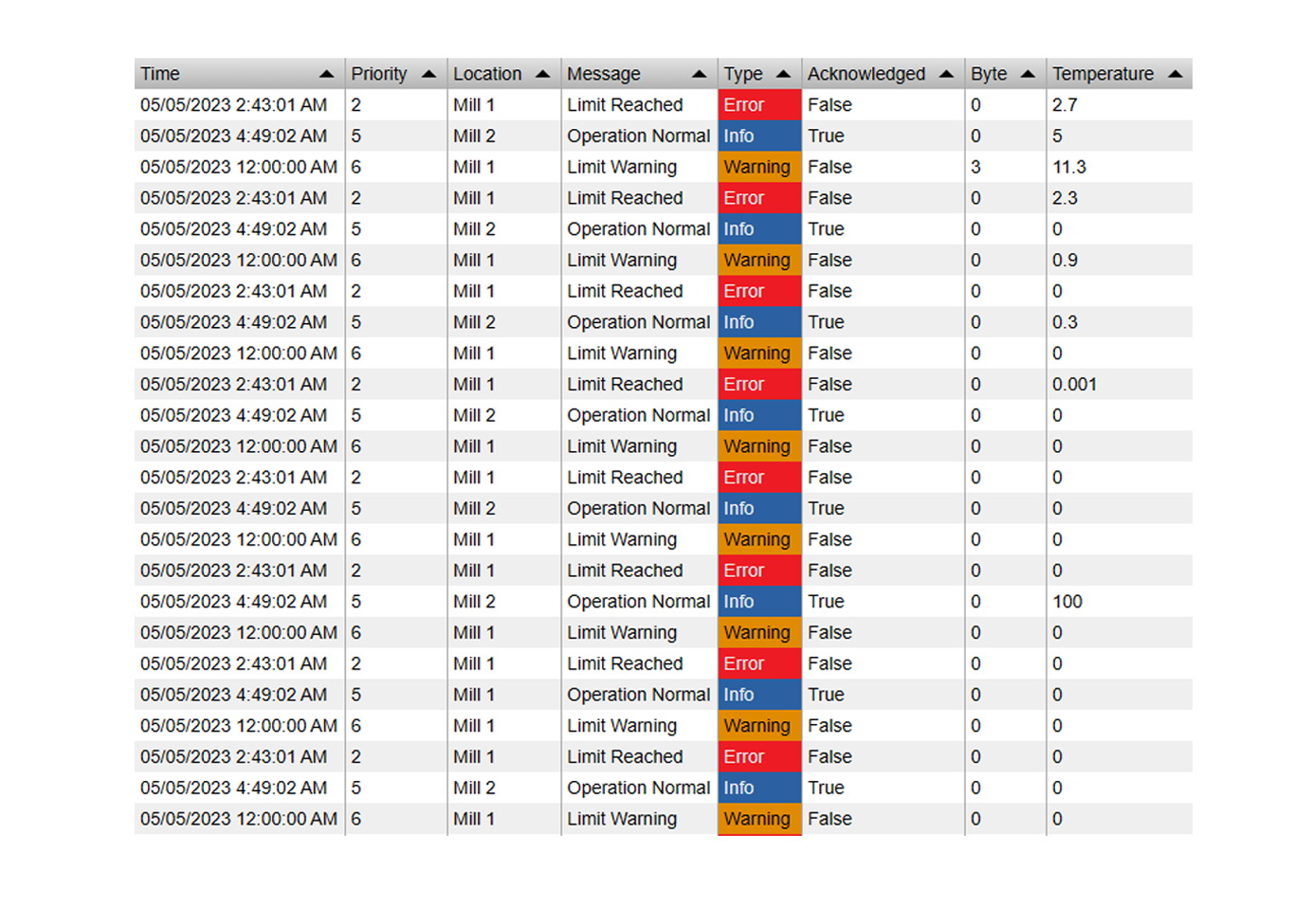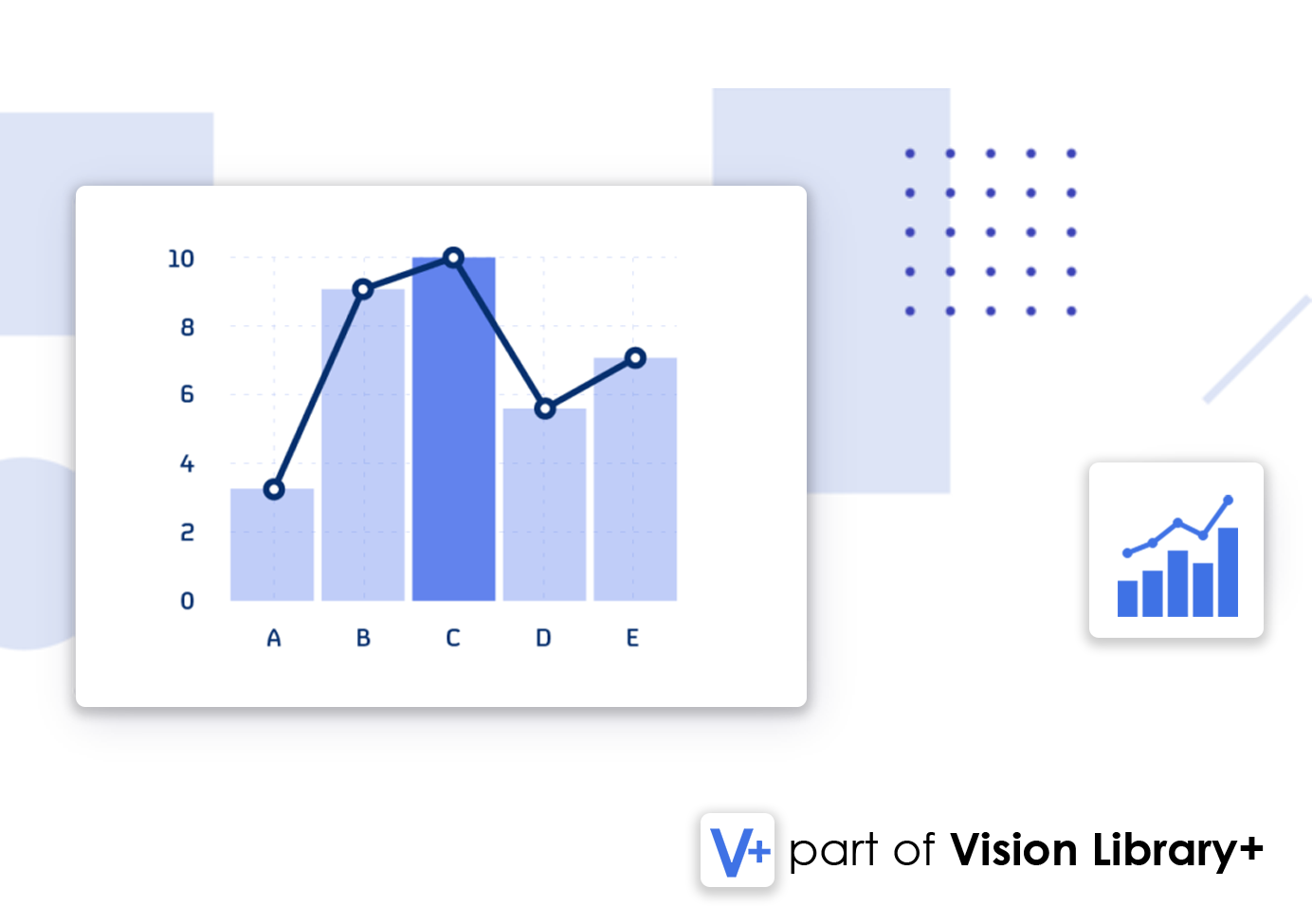PI Vision Custom Symbol
Create Truly Interactive Event Dashboards in PI Vision
Stop configuring individual filters for every symbol. Event Filter+ provides a single, powerful control to filter all event-based symbols on your display at once, creating a seamless and dynamic user experience.
One Filter to Rule Them All
Centralized Dashboard Control
- Unified Filtering: A single selection in the Event Filter+ instantly updates all other event symbols on the same display.
- Cross-Symbol Communication: Works seamlessly with Events Table+, Event Analytics Chart+, Gantt Chart+, and more.
- Synchronized Context: Ensures all your charts, tables, and graphs are always showing data for the same filtered context.
Powerful Filtering Options
- Filter by Any Attribute: Create filters based on any event frame attribute, such as equipment, reason code, product grade, or batch ID.
- Single & Multi-Select: Configure the filter to allow users to select a single item for focused analysis or multiple items for broader comparison.
- Combine Multiple Filters: Place several filter symbols on one display to create powerful, layered filtering logic.
Intuitive User Interface
- Multiple Display Modes: Present your filter options as a clean list, a compact dropdown menu, or a series of buttons.
- Clear Selection Indicator: The interface clearly shows which filter items are currently active.
- Simple No-Code Setup: Easily configure your filter's source and appearance through a user-friendly panel.
Build Dynamic, User-Driven Dashboards
Dynamic Downtime Dashboard
Create filters for "Reason Code," "Asset," and "Shift" that update your downtime charts and tables in real-time.
Interactive OEE/Production Reports
Allow managers to filter an entire OEE dashboard by "Production Line" or "Product Grade" with a single click.
Fleet-Wide Comparison View
Use a multi-select filter to choose a specific group of assets and instantly compare their event analytics side-by-side.
Operator-Specific Logbooks
Create a filter based on "Operator Name" to allow users to quickly see all events they were associated with.
Simple to Configure, Powerful to Use

Intuitive List Filtering
Present users with a clean, simple list of items. Selecting an item instantly filters all connected symbols on the display.

Single & Multi-Select Modes
Configure the filter to allow users to select a single item for focused analysis or multiple items for broader comparison.

Filter All Event Symbols at Once
One filter controls everything. Your selection automatically updates Events Table+, Gantt Chart+, and Analytics Charts on the same display.

Combine Multiple Filters
Place multiple filters on a single display to create powerful, layered filtering logic (e.g., filter by 'Asset' AND 'Reason Code').
See It in Action
Questions?
Click the button below to get in contact, or simply email us at contact@software-athlete.com. We would love to help you.