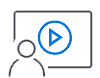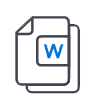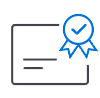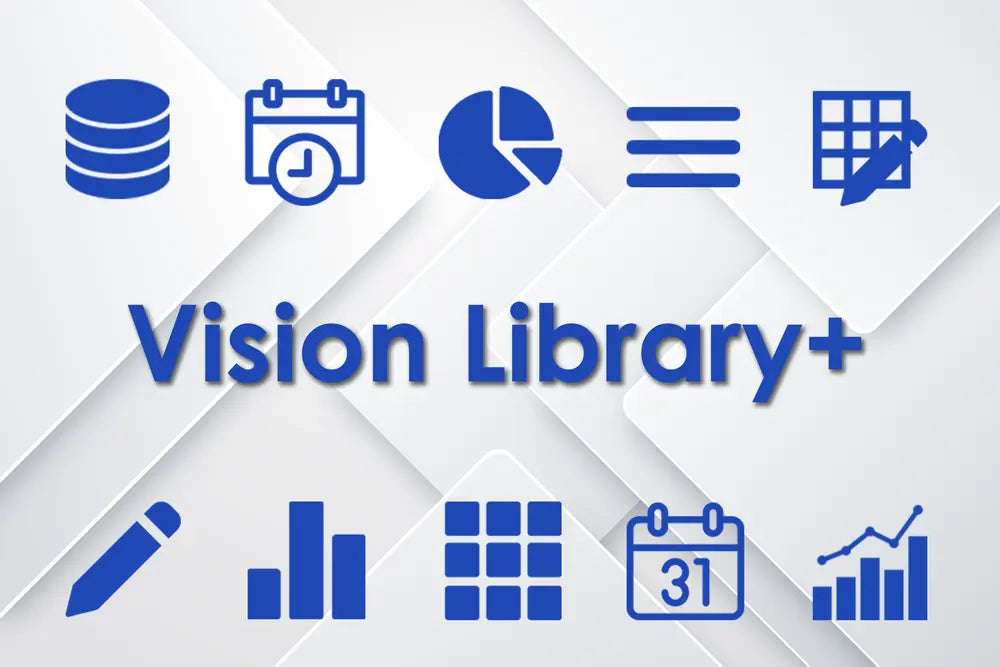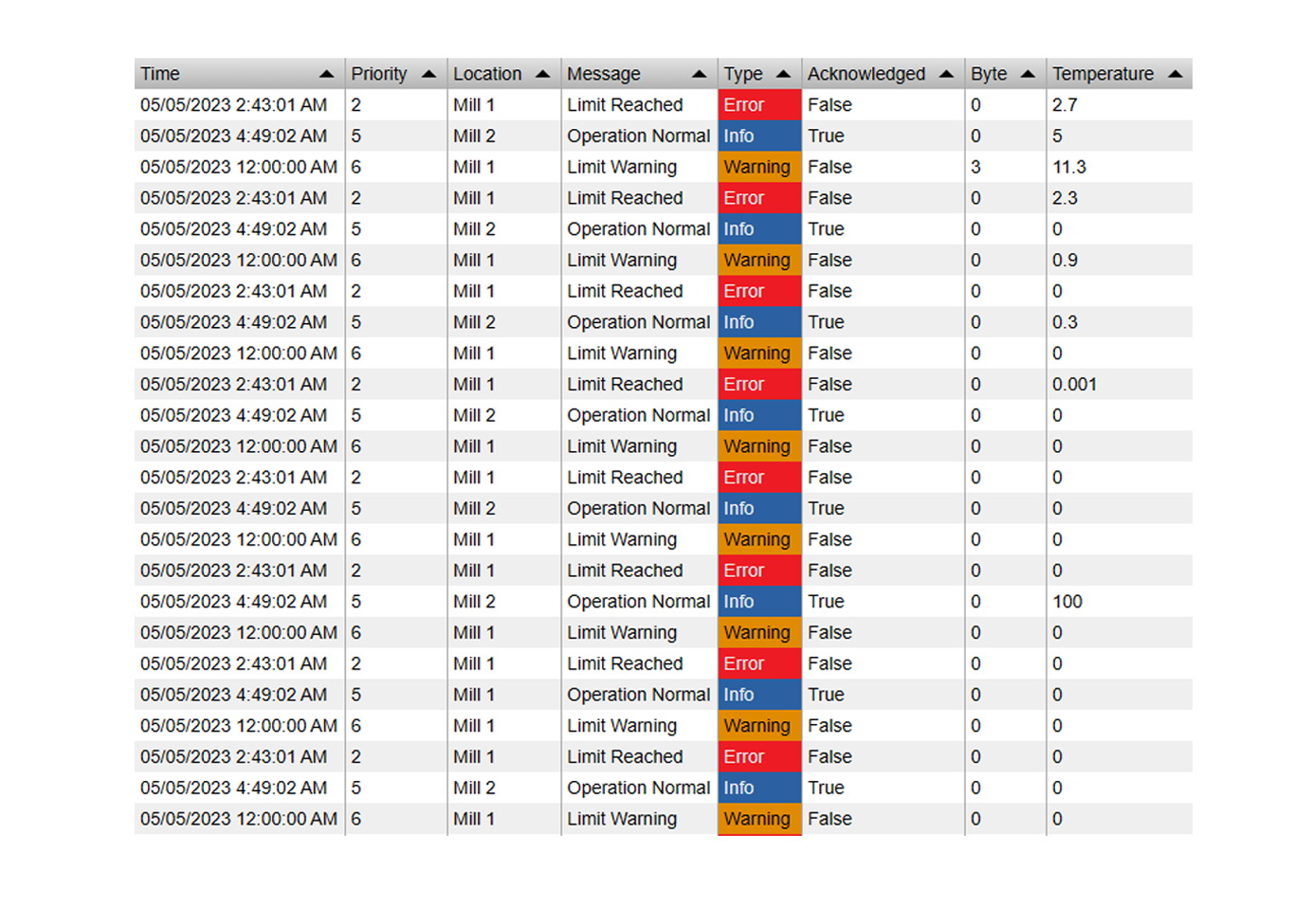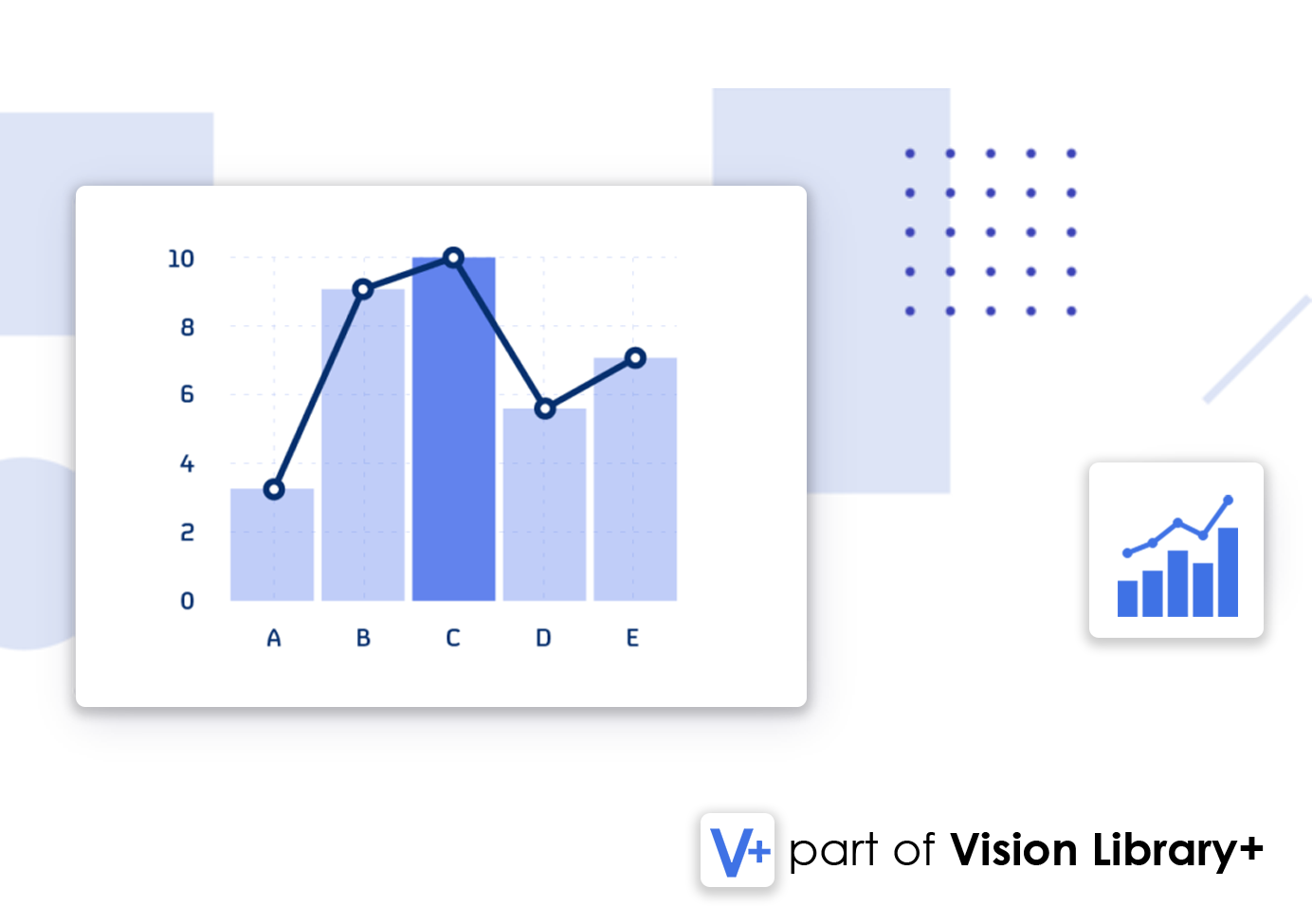The steps for both Chrome and Edge are nearly identical.
Step 1: Open the Developer Tools
Navigate to the PI Vision page where you are having the issue. There are three common ways to open the tools:
-
Keyboard Shortcut (Easiest): Press the F12 key on your keyboard.
-
Right-Click: Right-click anywhere on the PI Vision page and select Inspect from the menu.
-
Browser Menu:
-
Click the three-dots menu icon ( ⋮ ) in the top-right corner of your browser.
-
Go to More tools.
-
Select Developer tools.
-
A new panel will appear, usually on the right side or at the bottom of your screen.
Step 2: Select the "Network" Tab
At the top of the new panel that just opened, you will see several tabs like "Elements," "Console," "Sources," etc. Click on the Network tab.
Step 3: Prepare the Log for Recording
Before you do anything else, check two settings on the Network tab:
-
Make sure the Preserve log checkbox is ticked. This is very important, as it stops the log from being cleared if the page reloads while you are troubleshooting.
-
Click the Clear button (it looks like a circle with a line through it) to remove any old information and start with a fresh, empty log.
Step 4: Reproduce the PI Vision Issue
Now, keep the Developer Tools open and use PI Vision to reproduce the exact problem you are experiencing.
-
If a display is loading slowly, navigate to that display.
-
If a symbol is not showing data, try to add it or refresh the display it's on.
-
If you are getting an error when clicking a button, click that button.
As you perform these actions, you will see a list of new rows filling up the Network tab. This is the recording in action.
Step 5: Export and Save the Log (HAR File)
Once the issue has happened (e.g., the page has finished loading slowly or the error has appeared), it's time to save the log.
-
In the Network tab, find the Export HAR... button. It looks like a downward-facing arrow.
-
Click this Export HAR... button.
-
A "Save As" window will pop up. Choose a location to save the file, like your Desktop or Downloads folder. You can leave the file name as it is.
-
Click Save. The file will have a .har extension.
Step 6: Send the File to Us
You're all done! The last step is to attach this saved .har file to your support ticket or email reply and send it to our team.
If the file is very large, you may want to compress it into a .zip file before sending.